Lodestone Animation, Inc.

Lodestone Animation, Inc.
info
Macaroni Art Help
iPad Help
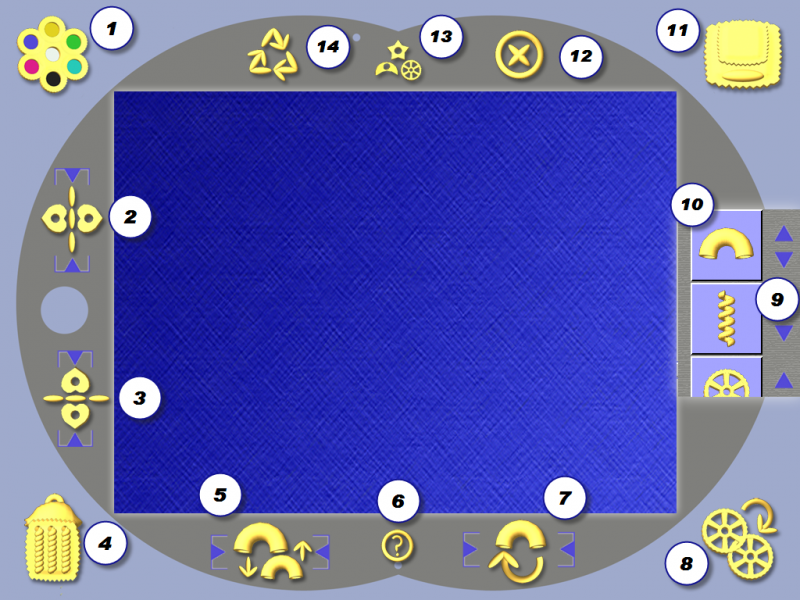
1. Colored Fiori - Tap to Change the Background Color
2. Horizontal Hearts - Tap to Flip a Selected Macaroni Piece Horizontally
3. Vertical Hearts - Tap to Flip a Selected Macaroni Piece Vertically
4. Trash Can - Tap to Delete a Selected Macaroni Piece; Or Drag a Macaroni Piece here to Delete it
5. Sizing Elbows - Tap to Change the Size of a Selected Macaroni Piece
6. Question Mark - Tap to Display in-App Help Screens
7. Spinning Elbow - Tap to Spin a Selected Macaroni Piece Clockwise
8. Double Wagon Wheels - Tap to Copy a Selected Macaroni Piece
9. Macaroni Scroller - Swipe to View Macaroni Shapes, ABC's, or 123's
10. Macaroni Buttons - Tap Buttons to Create Macaroni Pieces
11. Saving Ravioli - Tap to Save your work and an Image to your Camera Roll
12. Circled "X" - Tap Here to Delete All Macaroni and Start Over
13. Three Shapes - Tap Here to Change Scroller Buttons to Shapes, ABC's, or 123's
14. Recycle Arrows - Tap Here to Remove the Most Recent Macaroni Piece from the Trash Can
iPhone Help
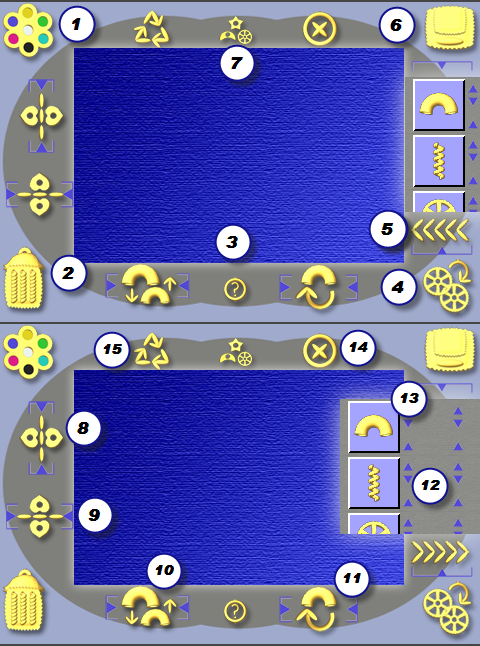
1. Colored Fiori - Tap to Change the Background Color
2. Trash Can - Tap to Delete a Selected Macaroni Piece; Or Drag a Macaroni Piece here to Delete it
3. Question Mark - Tap to Display in-App Help Screens
4. Double Wagon Wheels - Tap to Copy a Selected Macaroni Piece
5. Sideways Chevrons - Expand or Collapse the Macaroni Scroller
6. Saving Ravioli - Tap to Save your work and an Image to your Camera Roll
7. Three Shapes - Tap Here to Change Scroller Buttons to Shapes, ABC's, or 123's
8. Horizontal Hearts - Tap to Flip a Selected Macaroni Piece Horizontally
9. Vertical Hearts - Tap to Flip a Selected Macaroni Piece Vertically
10. Sizing Elbows - Tap to Change the Size of a Selected Macaroni Piece
11. Spinning Elbow - Tap to Spin a Selected Macaroni Piece Clockwise
12. Macaroni Scroller - Swipe to View Macaroni Shapes, ABC's, or 123's
13. Macaroni Buttons - Tap Buttons to Create Macaroni Pieces
14. Circled "X" - Tap Here to Delete All Macaroni and Start Over
15. Recycle Arrows - Tap Here to Remove the Most Recent Macaroni Piece from the Trash Can
Kindle Tablet Help
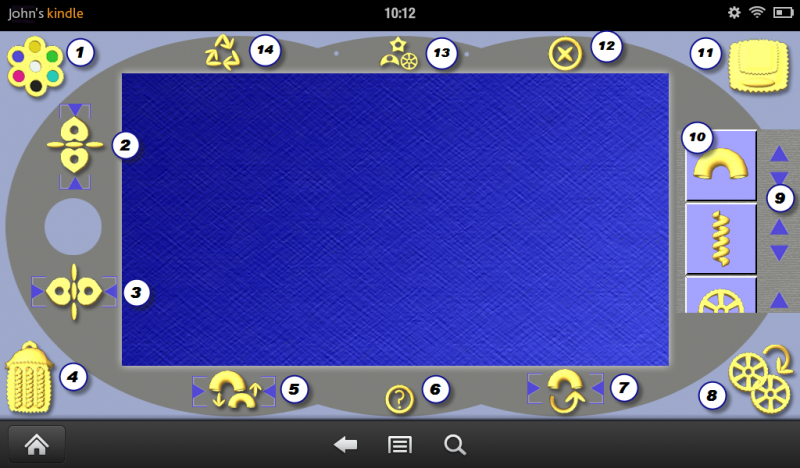
1. Colored Fiori - Tap to Change the Background Color
2. Vertical Hearts - Tap to Flip a Selected Macaroni Piece Vertically
3. Horizontal Hearts - Tap to Flip a Selected Macaroni Piece Horizontally
4. Trash Can - Tap to Delete a Selected Macaroni Piece; Or Drag a Macaroni Piece here to Delete it
5. Sizing Elbows - Tap to Change the Size of a Selected Macaroni Piece
6. Question Mark - Tap to Display in-App Help Screens
7. Spinning Elbow - Tap to Spin a Selected Macaroni Piece Clockwise
8. Double Wagon Wheels - Tap to Copy a Selected Macaroni Piece
9. Macaroni Scroller - Swipe to View Macaroni Shapes, ABC's, or 123's
10. Macaroni Buttons - Tap Buttons to Create Macaroni Pieces
11. Saving Ravioli - Tap to Save your work and an Image to your Photo Gallery
12. Circled "X" - Tap Here to Delete All Macaroni and Start Over
13. Three Shapes - Tap Here to Change Scroller Buttons to Shapes, ABC's, or 123's
14. Recycle Arrows - Tap Here to Remove the Most Recent Macaroni Piece from the Trash Can
![]()
PRIVACY POLICY:
Macaroni Art is Kid Safe! Your Picture Gallery or Camera Roll is accessed only to save pictures, and Macaroni Art *does not* use data collection or analytics. Furthermore, this app *does not* connect to social media sites like Facebook or Twitter. In other words, you share your Macaroni Art Pictures *only* when and how you want to!
Copyright 2012 Lodestone Animation, Inc. All rights reserved.
Macaroni Art Copyright 2012 Lodestone Animation, Inc.
Nobody Beleives in Dragons Copyright 2013 Lodestone Animation, Inc.
Characters in banner image and videos copyright of their respective owners.
Lodestone Animation, Inc.
info
